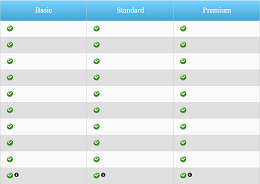The course Google for Education deals with a set of best-in-class productivity tools built for teaching and learning, currently known as Google Workspace for Education Fundamentals (formerly known as G Suite for Education). It can help you increase opportunities for critical thinking, communication, collaboration, and creativity, all while supporting the learning objectives that you have for your students. These tools are free, ad-free, reliable, and secure. They are already used by millions of students in schools around the world. Of course, the best thing is that these tools are relevant to students, easy to use, and open doors to many new ways to learn.
Google Workspace for Education Fundamentals is suitable for and adjustable to any level of education, including kindergarten, elementary, secondary, high school, college and university.
Among the tools of Google Workspace for Education Fundamentals, the major tool built for schools is Google Classroom, and this is the core of this course.
Google Classroom is a collaboration tool for teachers and students that helps organize and streamline the classroom experience. With just a few clicks, you can create a class, add your students, and create assignments or announcements. You’ll be able to see who’s completed an assignment, who’s still working on it, and assign grades when it’s finished. You can also instantly offer feedback to students, and see their questions or comments on their assignments.
The cost of the course plus the costs of travelling, accommodation and other daily expenses can be covered by an Erasmus+ KA1 grant; more info here.
Learning Outcomes
After the course you will be able to do the following, with the use of Google education tools:
- integrate technology in the classroom
- create and manage a paperless class
- build better class communication, communicate with your classroom community online and save time
- create a web site for your class
- organize activities for you and others, keep track of your class schedules and appointments
- bring meetings online
- manage your class and assignments with Google Classroom
- measure growth of students
- build interactive lessons for your students
- facilitate and inspire student learning and creativity.
You will also:
- have developed creativity and computer skills
- have enhanced communication skills useful for acting in the international environment
- exchanged experiences and knowledge with people from different countries.
TOOLS AT A GLANCE
- The core tool of this course, solely built for schools:
Google Classroom: create a class, add your students, and create assignments or announcements; see who’s completed an assignment, who’s still working on it, and assign grades when it’s finished; offer feedback to students, and see their questions or comments on their assignments. - Tools that promote collaboration among students and with their teachers:
Google Docs: documents come to life with smart editing and styling tools to help you easily format text and paragraphs. Choose from thousands of fonts, add links, images, drawings, and tables.
Google Sheets: spreadsheets for analyzing, visualizing, and charting data
Google Forms: quick & easy surveys to gather information
Google Slides: a presentation tool that makes it easy to tell stories
Google Drawings: Graphics and flowchart creation with shapes, text, and images - Tools that can be used to save you time and increase student engagement:
Gmail: Email, contacts, tasks, and communications
Google Drive: an online hard drive where you can store all your files – stories, designs, drawings, recordings, videos – anything! Access your files from any device, and never have to save.
Google Calendar: Scheduling, calendars, and appointments
Google Meet: Live video conferencing and messaging
Google Sites: Webpage creation and publishing
Google Groups: Group communication and web forums
Chrome: Internet browsing
YouTube: Online video hosting and sharing
Google Maps/Earth: Interactive maps and satellite imagery
Blogger: Publishing blogs
SESSION PREVIEW
- Create a Google Form
- Add/Edit a Question in Google Forms
- Response Destination
- Share Your Google Form
- View Responses
SESSION PREVIEW
- Set up Your Classroom Classes
- Add Students to Your Classroom Roster Using a Class Code
- Create Your Classroom Roster with Groups
- Create Your Classroom Roster with Contacts
- Make a Roster with Sheets
- Familiarize Students with Important Resources
SESSION PREVIEW
- Create an Assignment in Classroom
- Add Links, Videos, and Files to Classroom Assignments
- Add Drive Files to Classroom Assignments
- Viewing Assignments
- Share a Resource Folder in Drive
- Make View-Only Documents for Students to Copy
SESSION PREVIEW
- Creating a Gradebook Using Google Sheets
- Classroom Checks with Google Forms
- Protecting Data
- Grading presentations with rubrics and Google Forms